Connecting to MongoDB can fail due to various issues. Let’s explore the most common reasons and how to troubleshoot them:
1. MongoDB Service Not Running
If the MongoDB server isn’t running, connection attempts will fail.
- Solution: Ensure the MongoDB service is running. For Linux:bashCopy code
sudo systemctl start mongod - On Windows, check your services and start MongoDB if it’s stopped.
2. Incorrect Connection String
Your connection string may be incorrect, especially if you’re connecting to a remote MongoDB instance or using a replica set.
- Solution: Double-check your MongoDB URI. The standard format is:bashCopy code
mongodb://username:password@host:port/databaseFor example, connecting to a local instance looks like:bashCopy codemongodb://localhost:27017/mydb - If you’re connecting to MongoDB Atlas or a remote instance, ensure that your URI includes the correct cluster information and credentials.
3. IP Whitelisting (MongoDB Atlas)
MongoDB Atlas requires you to whitelist the IP addresses that can access your database.
- Solution: Log in to your Atlas dashboard, navigate to “Network Access,” and ensure that your current IP is added to the whitelist. Alternatively, you can allow access from anywhere with
0.0.0.0/0(though this is less secure).
4. Firewall Blocking Connections
A firewall might be blocking the port used by MongoDB (default is 27017).
- Solution: Check your firewall settings. Open port 27017 on the server running MongoDB, or use SSH tunneling if you’re connecting remotely.
5. Authentication Errors
MongoDB’s authentication settings may not allow your user to connect.
- Solution: Verify the user credentials and ensure the database is running in the correct authentication mode. Use the Mongo shell to test the credentials:bashCopy code
mongo -u <username> -p <password> --authenticationDatabase <authDb>
6. Bind IP Configuration
MongoDB may be configured to accept connections only from specific IP addresses. By default, it might bind to localhost.
- Solution: Update your
mongod.conffile to include the IP address you’re trying to connect from, or allow all IPs:yamlCopy codebindIp: 0.0.0.0Restart the MongoDB service afterward.
7. TLS/SSL Configuration
If MongoDB is using TLS/SSL, your client must also be configured to use SSL.
- Solution: Ensure that you include SSL in your connection string:bashCopy code
mongodb+srv://username:password@cluster.mongodb.net/test?ssl=true
8. Server Misconfiguration
There may be issues with the MongoDB server configuration, especially on cloud platforms.
- Solution: Check server logs for errors or misconfigurations. These logs are typically found in
/var/log/mongodb/mongod.logon Linux or in the appropriate log directory on other systems.
Conclusion
Connection problems in MongoDB can arise due to various factors, including server downtime, misconfigurations, incorrect connection strings, or network issues. By systematically checking each possible cause, you can quickly identify the issue and establish a successful connection. Once you’ve established a connection, remember to monitor your setup for any further issues, such as performance or security vulnerabilities.


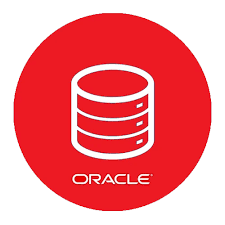
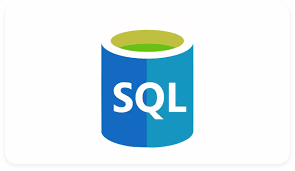

Leave a Reply