If your Flexbox layout isn’t aligning items as expected, here are some common reasons and solutions:
1. Check Flex Container Settings
Ensure the parent element has display: flex; applied:
cssCopy code.container {
display: flex;
}
Without this, Flexbox won’t apply to the child elements.
2. Misuse of Alignment Properties
Flexbox has several alignment properties (justify-content, align-items, align-self) that control alignment on the main axis (horizontal) and cross axis (vertical). Make sure you’re using the correct properties for the desired alignment:
justify-contentaligns items along the main axis.align-itemsaligns items along the cross axis.align-selfallows individual items to override the container’s alignment rules.
For example, to center items horizontally and vertically:
cssCopy code.container {
display: flex;
justify-content: center; /* Centers on the main axis (horizontal) */
align-items: center; /* Centers on the cross axis (vertical) */
}
3. Incorrect Flex Direction
By default, Flexbox aligns items horizontally (in rows). If you want to align items vertically, you need to change the direction using flex-direction:
cssCopy code.container {
flex-direction: column;
}
Ensure you’ve set the correct flex-direction if you expect vertical alignment.
4. Item Sizing and Flex Growth
Items may not align properly if their sizes are inconsistent or if the flex-grow, flex-shrink, or flex-basis properties aren’t set as expected. These control how items grow and shrink in the container:
flex-grow: Specifies how much a flex item should grow relative to others.flex-shrink: Specifies how much a flex item should shrink.flex-basis: Defines the initial size of a flex item.
For example:
cssCopy code.item {
flex-grow: 1; /* Item will grow to fill available space */
}
5. Check for Conflicting CSS
Sometimes, other CSS properties (like float, position, or margins) can interfere with Flexbox behavior. Double-check for any conflicting rules that might override Flexbox’s default alignment.
6. Alignment Issues with Nested Flex Containers
If you’re using nested Flexbox containers, make sure each level of the layout has appropriate Flexbox properties. For instance, if you’re aligning items within a child flex container, the parent flex container’s settings shouldn’t override the child’s intended behavior.
7. Browser Inconsistencies
Ensure that your Flexbox layout is supported by the browsers you’re targeting. While Flexbox has good support across modern browsers, older versions might have limitations or bugs. Always test your layout across multiple browsers to ensure compatibility.
8. Using Flexbox with Margins and Padding
Large margins or padding on flex items can cause unexpected alignment issues. Flexbox handles spacing differently from traditional block layouts, so ensure that any margins or padding don’t push your items out of alignment. Use Flexbox properties like gap to manage spacing between items more effectively.
cssCopy code.container {
gap: 10px; /* Adds space between flex items without affecting alignment */
}
Conclusion
If your Flexbox layout isn’t aligning as expected, start by reviewing your container’s Flexbox properties, such as justify-content, align-items, and flex-direction. Make sure that item sizing is consistent, there are no conflicting CSS rules, and test for browser compatibility. Once you master the basics of Flexbox, you’ll have powerful control over your layout’s alignment and responsiveness!

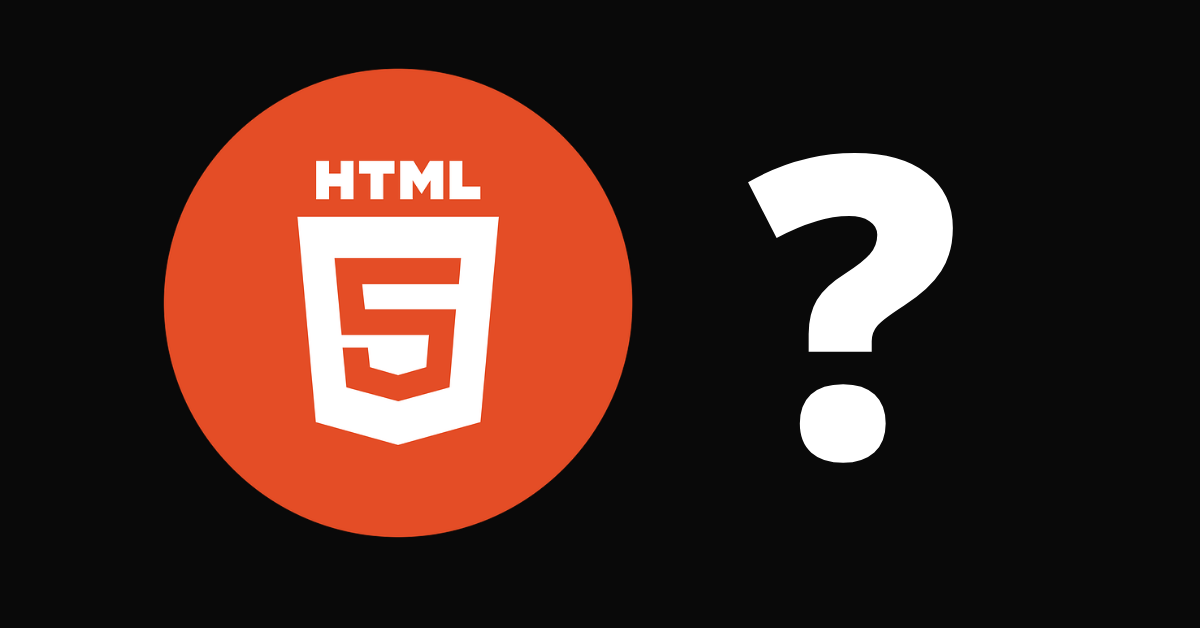
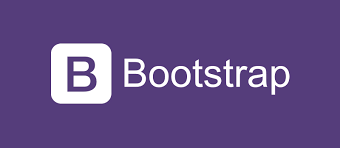
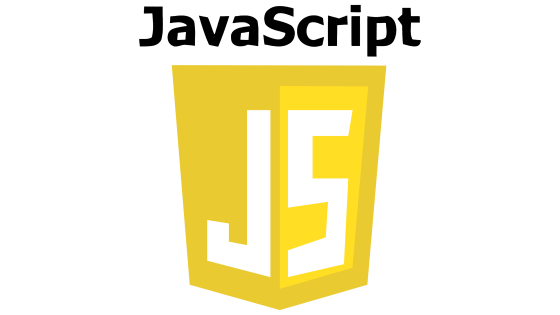


Leave a Reply